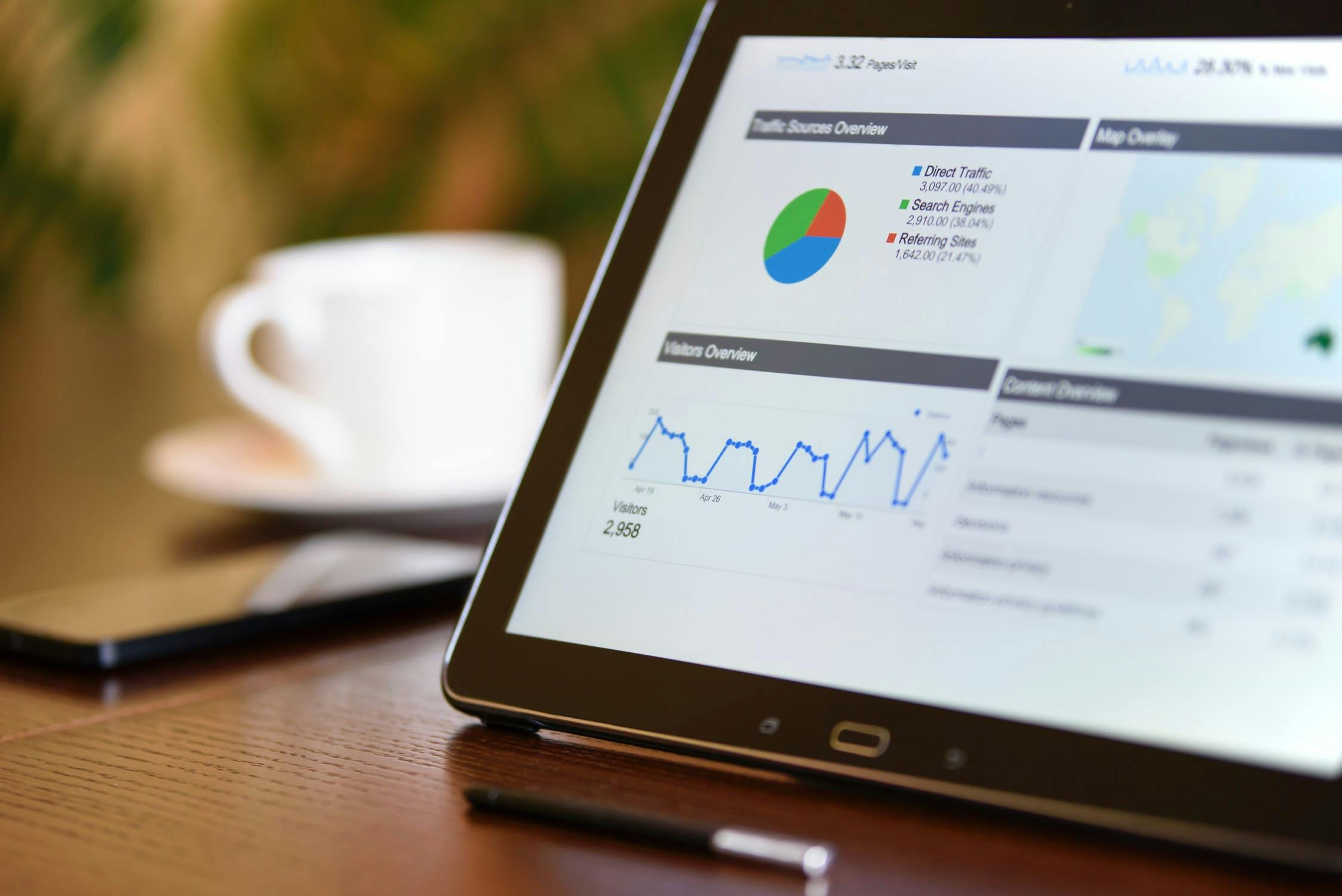There are several tools that website owners can use for tracking activity, traffic, engagement, conversions on their websites, and for overall SEO purposes. However, nothing beats Google Analytics.
It’s free; it is powerful; it is easy to use, and it has dozens of amazing features that make almost everything possible.
Unfortunately, most website owners never tap into its full potential and explore all the different options that Google Analytics has to offer. For most webmasters, business owners, and bloggers, Google Analytics is a way of checking how much traffic you are generating.
However, that is only the tip of the iceberg.
Google Analytics offers so much more. And if you are serious about tracking analytics and making data-driven SEO decisions, you should also explore what Google Analytics can truly do for you.
In this post, we share 4 tips that would get your creative juices flowing on how to use Google Analytics as an SEO tool.
Let’s begin.
1. Setting up multiple goals tracking
We all know that Google Analytics allows you to set multiple types of goals. Whenever those goals are accomplished, Google Analytics records that, so you can adjust your business and marketing strategies accordingly. It also gives you valuable insights into what’s working and what isn’t.
Tracking goals is extremely important for SEOs because they define whether or not your SEO strategy requires any changes.
On many occasions, you will realize that there are multiple ways a visitor can accomplish a goal on your website. This is especially true when it comes to, for example, landing pages and subscribing to your newsletter.
In such scenarios, when your website visitors have multiple ways to achieve a goal on your site, how do you track those goals?
Theoretically, you could create two different goals, but that’s not the best way. For example, if there are multiple ways for website visitors to subscribe to your newsletter, it does not make much sense to create two separate goals for “newsletter signups”.
Instead, you should combine them into a single goal.
Here is how to do that in Google Analytics.
Let’s assume that you offer two different ways to your website visitors to sign up for your newsletter. For easier tracking, you have two destination pages to redirect users after they subscribe:
- /newslettersignup
- /newsletter-thankyou.html
Instead of creating two destination goals with both these links, the tip is to combine both of them into a single goal.
Create a destination goal and, instead of using “equals to”, use “regular expression” in the destination column. See the following screenshot.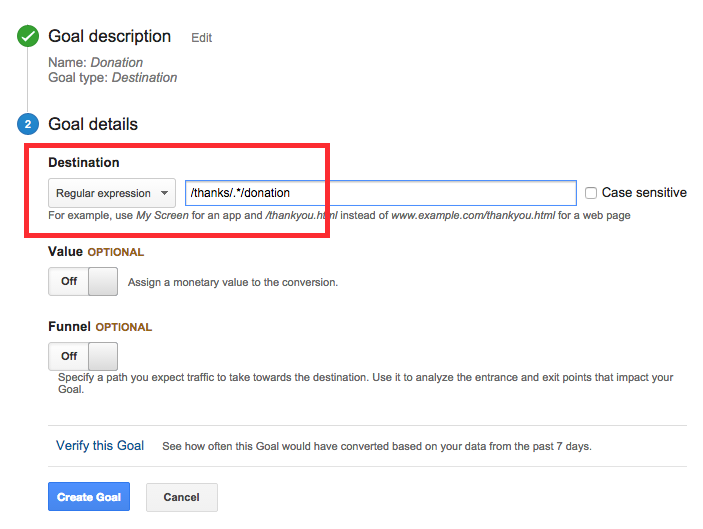
Then enter both URLs with a “pipe” symbol in between them, e.g., /(newslettersignup|newsletter-thankyou.html)$
In case you are not familiar, the “pipe” symbol (|) represents an OR statement. In this example, it means that either the URL matches value of left side OR the right side, the goal should be recorded. The dollar sign represents the end of the regular expression.
2. Segmentation
As you log into your Google Analytics Dashboard, you will see data for all the traffic you have. That’s a good thing, but it can also be limiting at times.
Segmentation is the answer to that problem.
In Google Analytics, you can create multiple segments that will allow you to look at your traffic and stats through a particular lens.
Here are 5 common ways you could segment the data:
- By device type
- By browser type
- By landing pages
- By returning vs. new visitors
- By traffic sources
These are the common ways people usually segment the data but feel free to play around based on what you need. For example, you could also segment data by people who purchase something. Mobile traffic and multi-sessions users can also be segmented. So it all depends on you and your needs.
To use Google Analytics as an SEO tool, pay special attention to segmentation by device type (for improving mobile ranking) and traffic sources (for overall SEO traffic).
Creating a segment is very simple, and you can do that in the Audience reports section, Acquisition reports section, or Behavior reports section.
Wherever you are, just click on the +Add Segment in the button, as the following screen shows.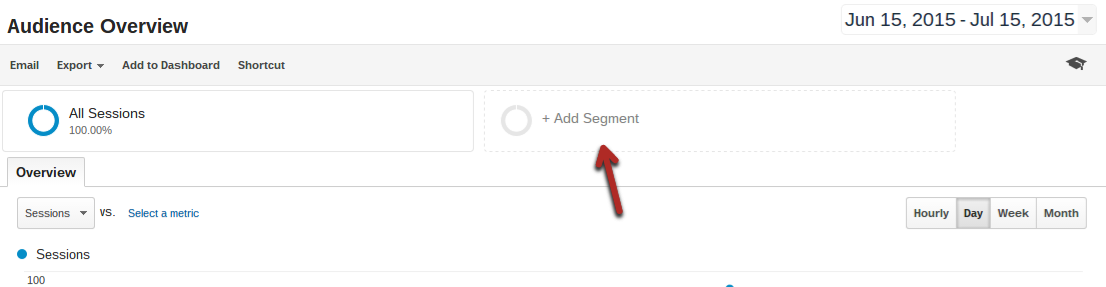
You will be given a list of options by which you could segment your data.
After you select, you will see an updated graph with all the segments that you have selected. Then you can compare data from multiple segments on the fly.
3. Dashboard customization
If you like adding multiple segments and seeing data through particular lenses, it would be a good idea to customize your Google Analytics Dashboard to your liking.
Creating your own customized dashboard is important because segments don’t save in reports. So you will have to add them every time you log in to your account.
Google Analytics gives you plenty of customization options, and it can be worth to spend some time on it.
Go to Dashboards > +New Dashboard to create a new customized dashboard.
You could select “Blank Canvas” to start everything from scratch or you could select “Starter Dashboard” to pick one of the most commonly used widgets.
You can play around these options to identify what you need.
The next time you create a customized report, you can click on “Add to Dashboard” in the top menu bar, and that particular section will be added to your customized dashboard.
4. Connecting Google Analytics and Google Search Console
For any website, Google Analytics and Google Search Console are two of the most powerful tools out there.
Gradually, we have observed that Google Analytics has become less of an SEO tool. Important SEO data like search terms are missing in Google Analytics, but we can find that information in Google Search Console.
The best way to get the best of both worlds is to connect your Google Analytics account with the Google Search Console account.
Read the following guide by Google to learn how to do that.
Google Search Console gives valuable SEO information to its users that Google Analytics doesn’t. By combining both these tools and integrated the Google Search Console data into the Google Analytics dashboard, you kind of complete Google Analytics as an SEO tool.
If you want to learn more about using Google Search Console, read: 4 Google Search Console tips for Search Engine Optimizers.
The article dives deep into the Google Search Console Search Analytics report and how to use it — especially to get data that isn’t entirely available in Google Analytics.
Conclusion
Google Analytics is a wonderful tool, but it isn’t the best SEO tool out there if you don’t know how to use it.
However, with tracking SEO goals (like on-page time), segmenting different audience segments and tracking performances by browser type, device type, and geo areas that directly affect your site’s SEO performance, and by fetching valuable information from Google Search Console, you can use Google Analytics as an SEO tool in a more effective and efficient way.