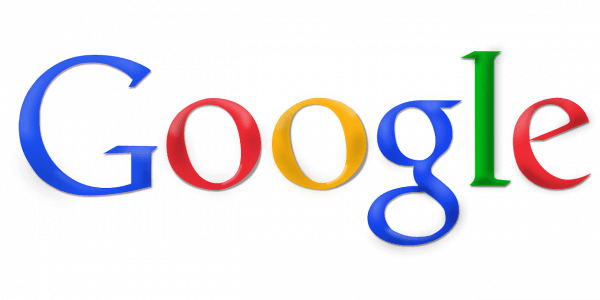We are starting an extensive guide on Google penalties and what you need to do to remove them. The first section: Identifying a Google Penalty, is only the beginning. Stay tuned over the next several weeks to find out what caused your Google penalty, how to fix it, learn how to gather your critical data, how to read that data, how to clean up your website for long-term rankings, how to submit a re-inclusion request that will be approved, and how the recovery process goes, including how to get back on top of the page 1 rankings.
If you have been hit with a Google penalty, suspect you have, or just want to know how to avoid it, and want to know what to look for, and how to handle it if you do, stay with us as we take you through the process step-by-step.
Identifying a Google Penalty
Monitoring your website traffic, and keeping on top of your search ranking standings are two extremely important aspects to ensuring a successful business. If you have noticed a decrease in traffic or a considerable drop in your search ranking, you may have been hit with a Google penalty, but how do you know for sure?
First things first, are you monitoring your website ranking? If you are not, it is time to start; otherwise, you will never be able to spot Google penalties before they hurt your business!
How to Stay on Track Monitoring Your Data
Monitoring your website ranking does not have to be time-consuming, there are plenty of places online to help you stay on top of your data with just a few clicks of the mouse.
Google Analytics

Even though Google analytics no longer provides specific keywords used to find your site, it still provides an in-depth glance into your site's overall health, and tracks changes in your organic traffic. Google Analytics is a great foundation to start with, and it interacts well with many of the other SEO tools you will find online. The service is free and offers many useful features to help you monitor your website traffic and ranking status.
Google’s Webmaster Tools
Google’s webmaster tools are free, and it plays an instrumental part in monitoring your website, as well as optimizing it.
Moz Rank Tracker
Moz links to your Google Analytics account, and it requires you to be a pro subscriber, so even though it is not free, it still offers some valuable SEO tools. If you have a penalty, you can use the 30-day free trial to recovery your site from the penalty.
SearchMetrics
SearchMetrics offers a snapshot of your website's search visibility over a period of time. This allows you to pinpoint when problems occurred, giving you a better idea of what changes happened during that time, and how to fix them. Searchmetrics offers a paid subscription for users who need a larger time period displayed, but there is a free version for those who only need to go back a few months.
With so many valuable tools at your fingertips, there really is no reason why you should not be monitoring your website regularly, and thoroughly. All of this available data has a large impact on your sales funnel, so start getting the data you need.
Do not be discouraged if you do not have much information to display when you start. If you have not been doing much to your website, and no monitoring has been going on, there will be little information displayed at first. But, as you continue to work on the progress of your website, more and more information will begin to populate in the tools you are using.
Seositecheckup.com
Seositecheckup.com offers a wide variety of free SEO tools to help monitor your website. Use the tools to check for undesired links, improper tagging, and a variety of other on-page factors that could signal Google to your site.
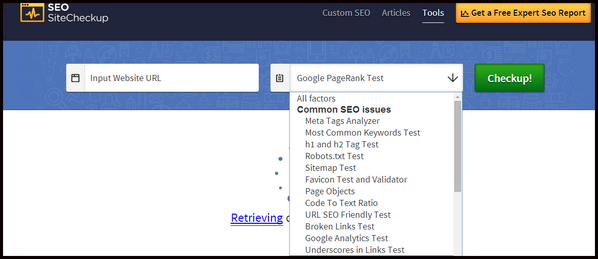
Identifying the Different Types of Google Penalties
One of the first steps to identifying that you have a Google penalty is first to know what a Google penalty is, so take the time to understand what each type of penalty Google may throw at you.
Algorithmic Penalty
During a Google algorithm update, these types of penalties are automatically distributed to websites that flag behaviors that are outside of Google's guidelines. If you are hit by an algorithmic penalty from Google, check to see what major updates occurred recently.
Recent Years Google Algorithm Updates, and What They Targeted
Panda (2011)
Panda targeted low-quality content. Content farms were hit the hardest, but anyone with low quality, irrelevant, plagiarized, or keyword-stuffed content received hefty penalties as well.
Penguin (2012)
Penguin targeted poor-quality links. The goal was to eliminate the sites that were paying for links, using automated link-building software, or obtaining low-quality links.
Hummingbird (2013)
Sites with long-tail search queries were hit the hardest with this algorithmic update. The main goal of the update was to create a more stable searching system for users by understanding human speech and getting away from random keyword searching. Since many people use their phones, mobile devices, or voice recognition devices for searching, the update made it easier for those users to ask a question, so the content receiving the best rankings became the ones who answered a question, not the ones who had the related keyword in the search.
Manual Review Penalty
Manual review penalties can occur at any time, and for a variety of reasons. But, with the astronomical amount of websites on the Internet, and the limited amount of Google staff on the webspam team, most manual review penalties begin by a triggered algorithmic penalty. If you receive a manual review penalty, you will receive an email in Google's webmaster tools. You have to take action immediately, and upon responding, wait for the response to be reviewed by the webspam team. You can check for these types of penalties by logging in to your Google webmaster account and selecting “Manual Actions” listed under “Search Traffic”. If no penalties are on your site, you will see a message saying “No manual webspam actions found”. If you do see a penalty, these are the two possible types.
Site-wide Penalty
This is a penalty that you REALLY do not want to see. The penalty means that Google has viewed your site as spam within their search results. The penalty reduces your search rankings dramatically, or it caps the ranking to a deep page within the results, which might as well leave you invisible. There are times when this type of penalty results in a site being de-indexed completed or even blacklisted.
Partial Manual Penalty
A partial manual penalty means that the manual reviewer believes that your site is on the up and up as a whole, but that you have some issues within some or all of your pages. It is usually slapped on websites that have a few undesirable links, or that content quality does not match Google’s guidelines on some of your pages.
A partial manual penalty does not always affect the site's search rankings, but the severity of the penalty can only be registered by site owners who have been actively tracking their site's data.
How to Find a Google Penalty
Check Indexing
If you are concerned about a site-wide penalty, there is a quick and easy way to check. Type in site:yourdomain.com into Google, and hit enter. This limits the search to only bring up your domain, and if nothing shows up, you are not in the searches. If your site was already indexed into the Google search pages, and now is missing in action, a site-wide penalty or blacklisting is the only possible cause. If your site is brand new, keep in mind that it takes anywhere from a day to a week to be indexed, so do not panic if your new site has not shown up yet.
Check Google Webmaster Tools
Log into your Google webmaster tools and check for notifications. You can check for manual review penalties by clicking “Search Traffic > Manual Actions” on the sidebar.
Check Keywords
If you have noticed a drop in your website traffic, but it shows up when entering hyper-specific queries in Google, you may be suffering from a partial penalty.
Type in site:yourdomain.com main keyword into Google, and hit enter. Swap out the “main keyword” for whatever search terms you would use to find your site. If one or more of your pages does not show up, you may be suffering from a partial penalty. Try searching your brand name, if you are not on-page for your brand, then there is a serious problem.
Check Pagerank
Go to PRchecker.info, enter your domain name in the search bar, and hit enter. You will have a page rank displayed that you can use to compare to past rankings. If your ranking is lower than it has been, you may have a penalty to contend with. Keep in mind that Pagerank is rarely updated, so recent any recent penalties may not show a decrease in page rank right away.
Check Traffic
Google Analytics is a great place to view your traffic and get an idea of when traffic started to drop. Check back several months if you have to, but find out when the decrease occurred, or started occurring so you can begin working on the possible problems.
Check How Google Updates Have Affected Your Site
Fruition.net needs to be linked to your Google Analytics account, but it will show you how many times your website has been affected by a Google update. The site shows you if your site was affected positively, or negatively. The last three months of data is unavailable in the free versions, but you can get a paid subscription for a nominal fee. Fruition data is not 100% accurate, it is based on estimations, and so much of the data is just slightly off, but still very informative.
Quick Tips
- Stay on top of the data of your website with the right monitoring and tracking tools, such as Google Analytics, webmaster tools, Moz tools, and free tools from Seositecheckup.com.
- Algorithmic penalties require no contact between you and Google, they only require you to fix the problem.
- Address manual penalties immediately for fast results, but not before you have corrected the problem.
- Use webmaster tools, fruition.net, and Google searches to check for penalties anytime you notice a decrease in traffic to your site or lowered page rankings.
Part Two: What Caused Your Google Penalties, and How Can You Fix it?